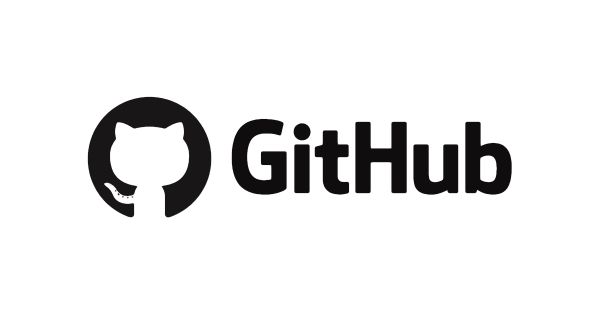
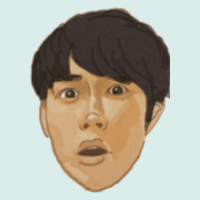
2021年8月13日以降、GitHubのリポジトリにアクセスするにはアクセストークンが必要になった。今まではユーザ名とパスワードだけで問題なかったのに!
ということで、今回は備忘録としてアクセストークンの取得方法を残しておく。
以下はSource TreeでClone作成時に出たエラー
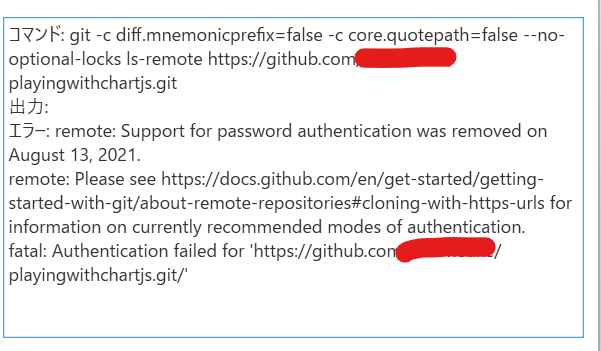
エラー全文
remote: Support for password authentication was removed on August 13, 2021. Please use a personal access token instead.
remote: Please see https://github.blog/2020-12-15-token-authentication-requirements-for-git-operations/ for more information.
fatal: Authentication failed for 'https://github.com/xxxxxxxx/playingwithchartjs.git/'
解決手順
- GitHubにログイン。右上の自分アイコンをクリック
- 左メニュー下部の「Developer settings」をクリック
- 左メニューの「Personal access tokens」をクリック
- 右上の「Generate new token」をクリック
- アクセストークンを作成
- URLに付与する
1. GitHubにログイン。右上の自分アイコンをクリック
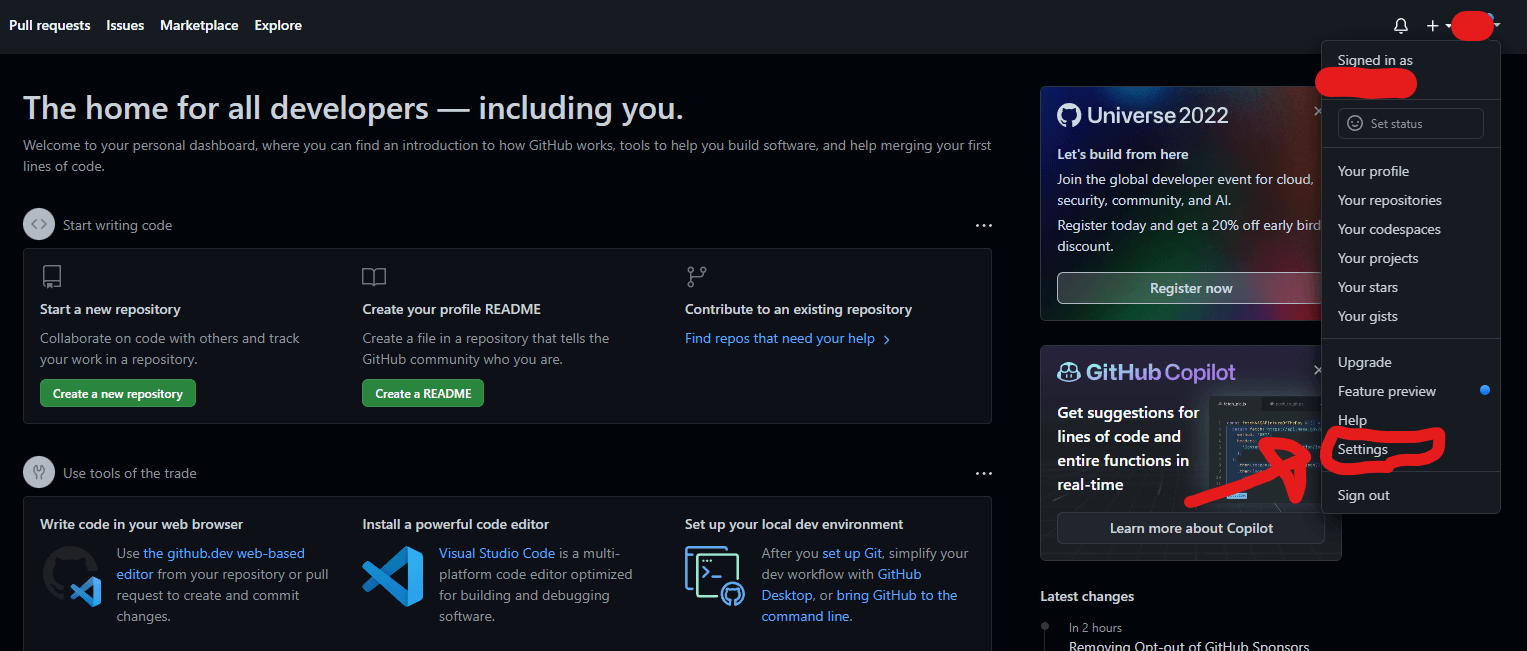
2. 左メニュー下部の「Developer settings」をクリック
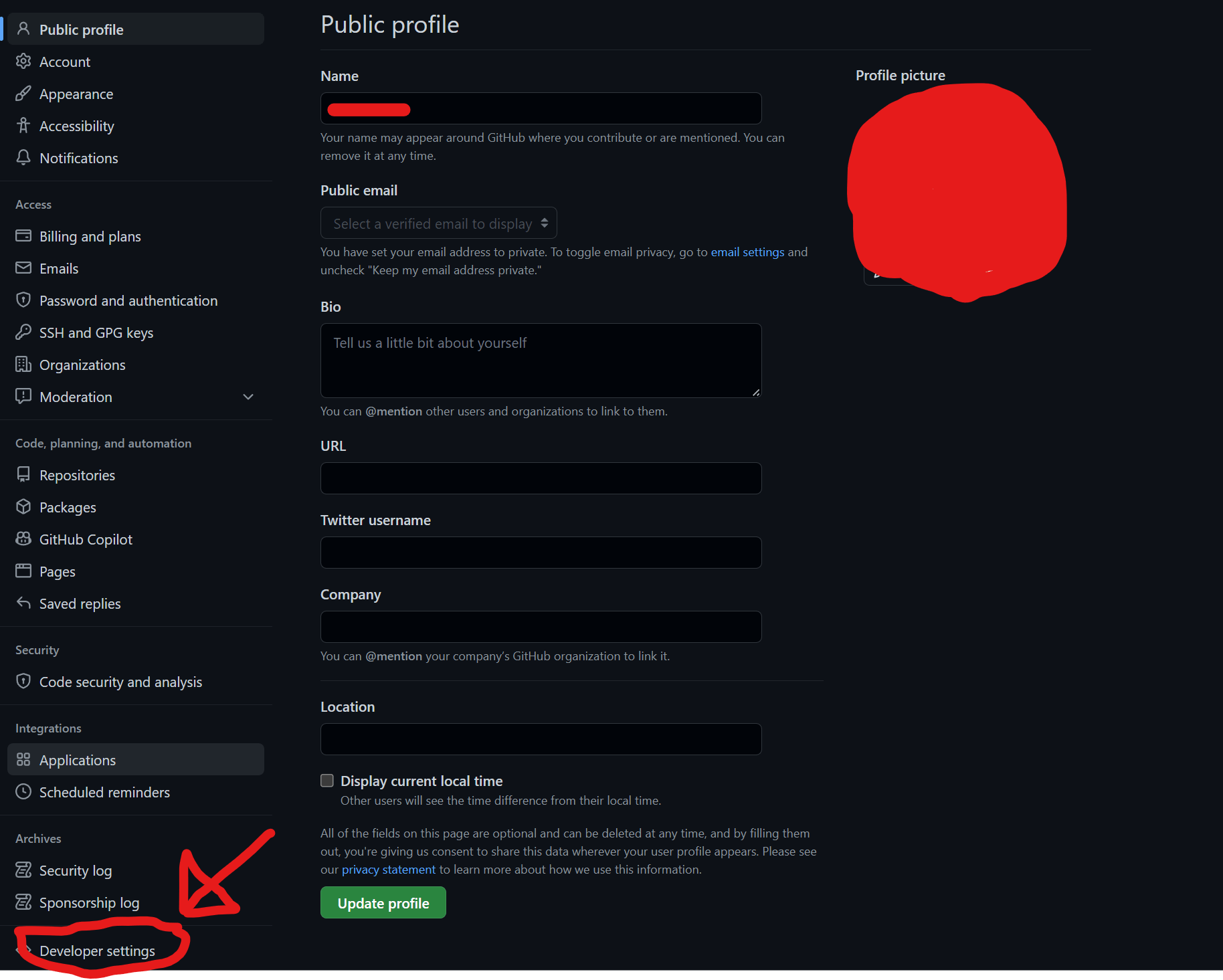
3. 左メニューの「Personal access tokens」をクリック

4. 右上の「Generate new token」をクリック
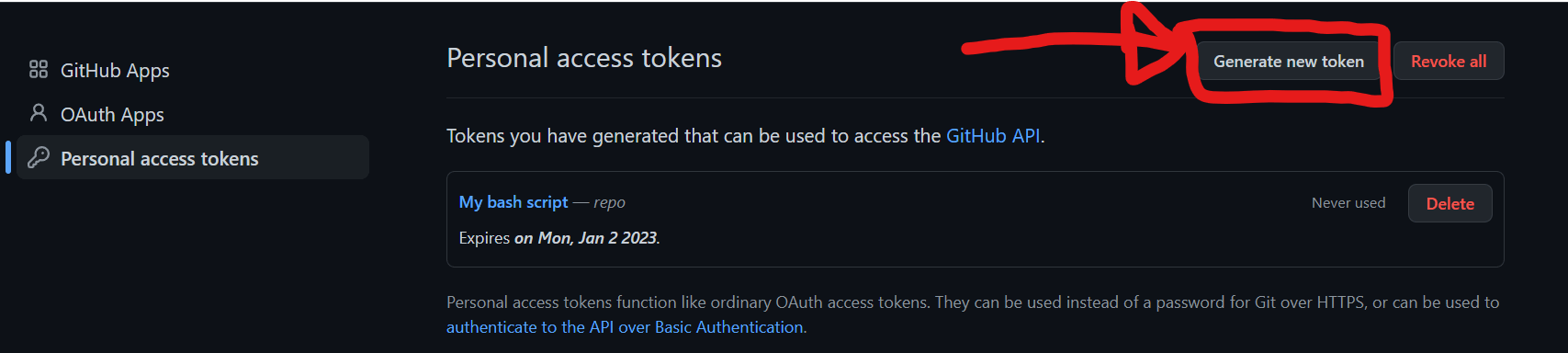
5. アクセストークンを作成
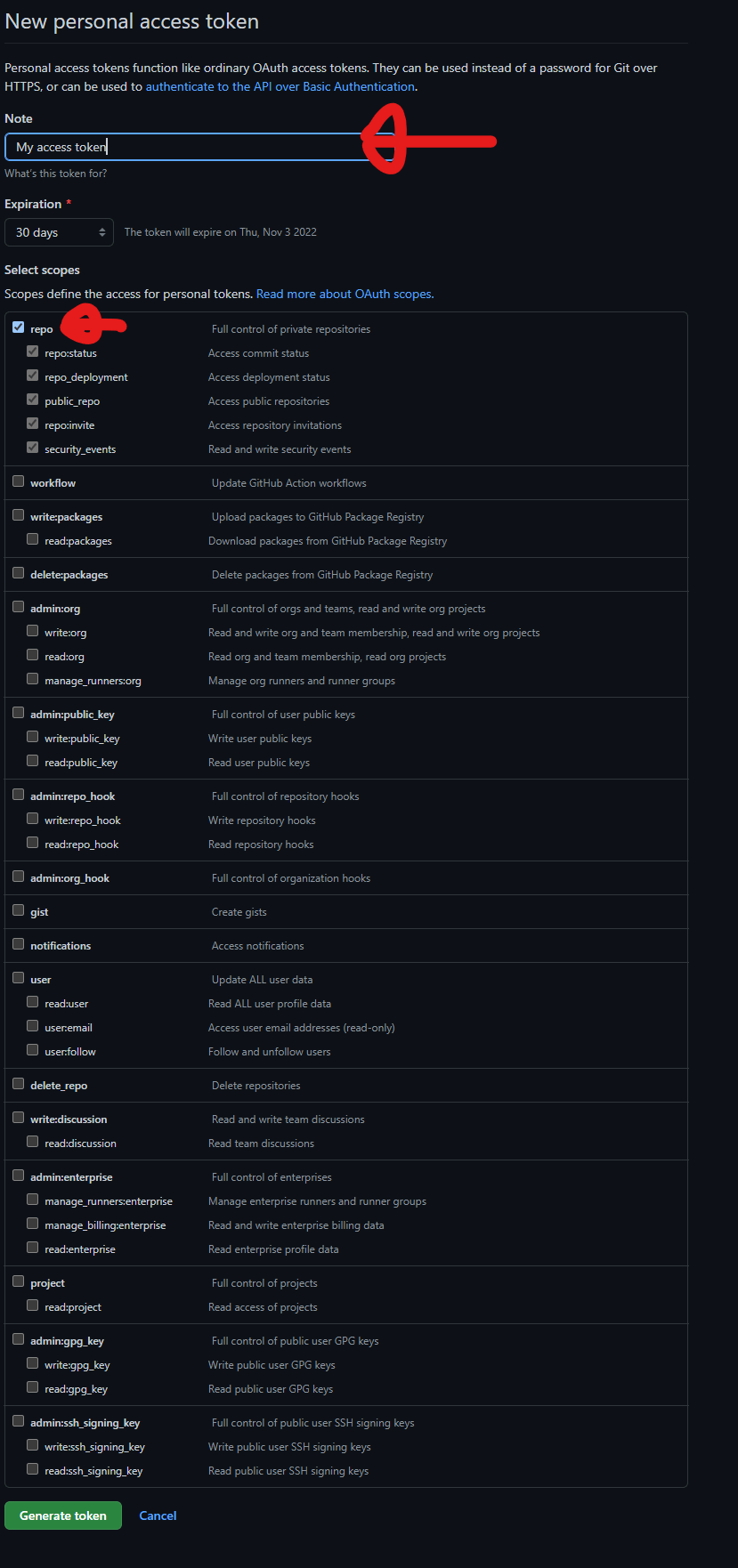
「Select scopes」は最低「repo」をチェックONにする。作成したトークンの値を後でもう一度確認することはできなくなるので、作成後はその場ですぐにコピーしてどこかに保存する。
6. URLに付与する
以下のように編集
git clone https://<アクセストークン>@github.com/username/repo.git
具体例
git clone https://ghp_xxxxxxxxxxxxxxxxxxxxxxxxxxxxxxxx@github.com/username/repo.git
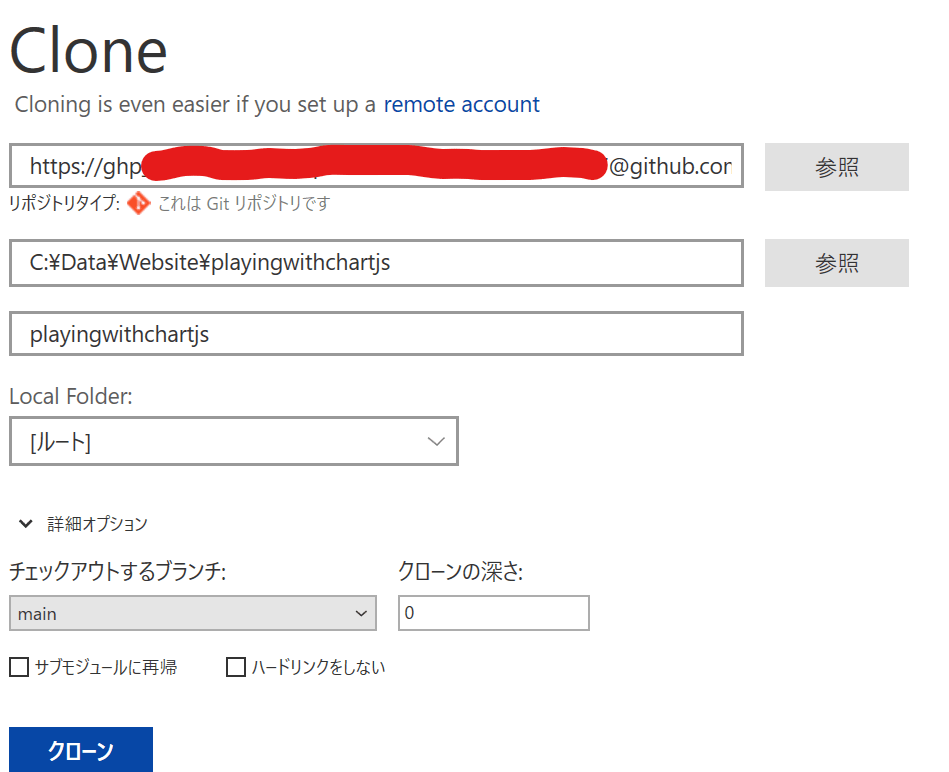
赤いところに発行したアクセストークンを入れる。
